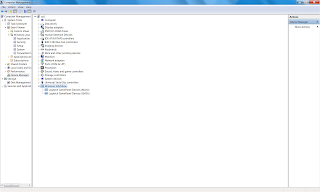Step 1 - Open Windows Explorer and in the search box type CryptnetUrlCache.You chose to search on the whole computer.It will find 3 locations:
C:\Windows\SysWOW64\config\systemprofile\AppData\LocalLow\Microsoft\CryptnetUrlCache\
C:\Users\Kiki\AppData\LocalLow\Microsoft\CryptnetUrlCache\
C:\Windows\System32\config\systemprofile\AppData\LocalLow\Microsoft\CryptnetUrlCache\
Step 2 - you need to go in each of these 3 locations.Each of these locations will have 2 subfolders named Content and MetaData and delete the content of these 2 subfolders (not the folders) in each of the 3 CryptnetUrlCache folder locations. Restart the computer.
Note:
1.For your peace of mind you should backup these folders just in case...
2.If you have multiple users using that pc you will have more locations from which you need to empty the Content and MetaData folders.
3. A useful command line for deleting the content of the Content and MetaData folders located in C:\Users\user_name path is this command:
cmd --> and type : certutil -urlcache * delete (you need to run this command for each user on your pc; you can do that by logging in as that user )
4.Or if you don't like to do thing yourself Microsoft released a Fix for this error .You can download the Microsoft Fix here.
Hope I was able to help.Thank you for reading my blog.